AFO 154 - Template management for authorities
Use this AFO to maintain templates for authority records.
154.1 Template management for authorities (already defined)
Use this window to view a list of the currently defined authority record templates, and to select and display the details of a currently defined authority record template.

- use this window to specify basic parameters for your new authority template.
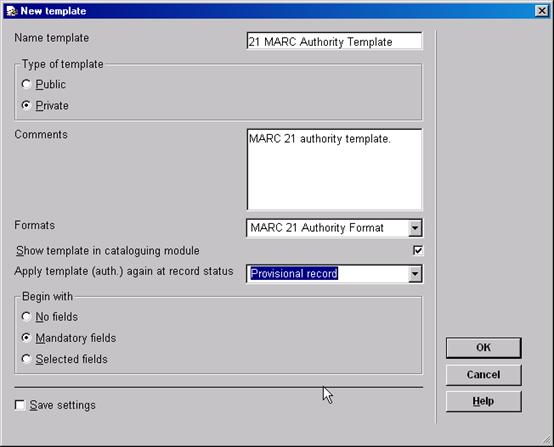
Clicking on returns you to the display screen which now includes the template you just created. If you wish to further specify the template continue by using the option “View/modify template”.
Notes
Authority template subfields usually do not contain information. However, you can enter information if needed.
To obtain a specification for your selected record format, see your System Administrator.
When you add information to subfields, include the punctuation specified by the record format used by your Vubis Smart library system. For example, include the MARC 21 punctuation.
When you add fields and subfields to a new authority template, apply the same methods that you use for adding fields and subfields to a new record.
- use this window to create and edit record templates.

- highlight the authority template that you want to delete and click on this option. You will be asked to confirm that you want to delete the selected authority template.
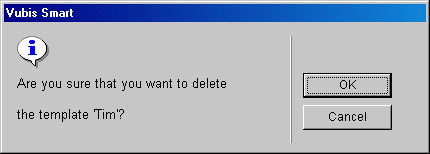
Click . The window will be closed, the authority template will be deleted and you will be returned to the display screen.
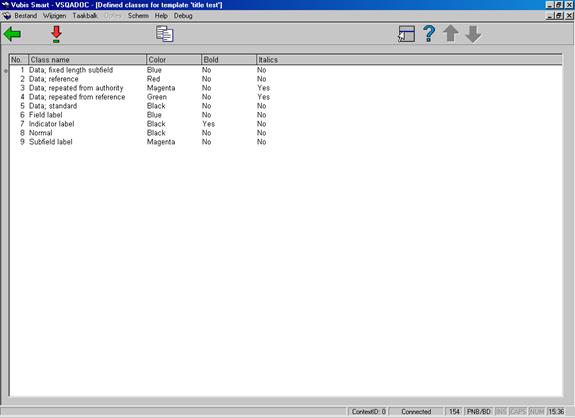
View/modify class (+) - this allows you to modify the general information.
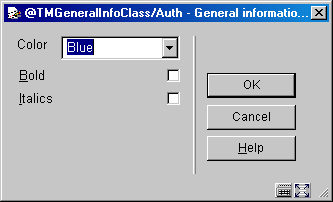
Copy classes - this allows you to copy classes from other templates.

View/modify column (+) - this allows you to modify the general information.

Show mode options
- to describe columns with numerical codes. For example, in MARC 21 the Title column would be described with the numerical code 245.
- to describe columns with text labels. For example, in MARC 21 the Title column would be described with the text label Title.
Edit mode options
- to insert new text at the cursor's current position in your selected column.
- to prevent changes to your selected column.
- to overwrite existing text with new text at the cursor's current position in your selected column.
In addition you can specify the following:
· Maximum width column field - enter the number of character spaces that your Show mode selection requires. For example, the Code Show mode may only need 3 character spaces;
· Characters allowed in column - enter the characters that you want used in the column. Only enter characters if the column can only accept those specific characters. For example, enter the numbers 0 to 9, if you selected the Code Show mode and want the column to only accept numbers for a code. Otherwise, leave this field blank to accept all characters;
· Substitution character - enter a character to be used as a place holder to mark the column before the column is filled with information.
Note
You are not allowed to display the General information column window for the default authority templates; these are named Default - [authority record format name].

·
New label
·
View/modify (sub)field (+)
·
Delete label (+)
·
Copy labels
·
Jump to
·
This option - this option allows you to go directly to a “code (sub)field” which is not on the current screen.
·
Restore labels from format definition
General information template (+)
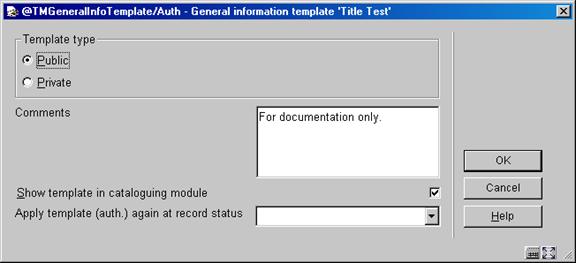
This allows you to modify general information for the template.
Replace selected template (+)

Choose the replacement template.
Copy template (+) - choose a template to be copied as the basis of a new template.

Specify the new name and if required add a comment.

This enables you to fix any possible inconsistencies found in the templates.
Parameters
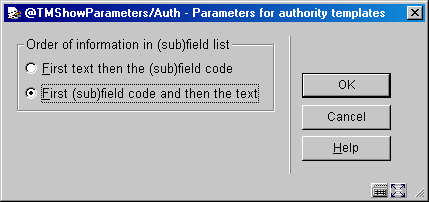
How the display list is to be sorted.
System defaults

Specific settings (+) - enables you to modify certain settings.